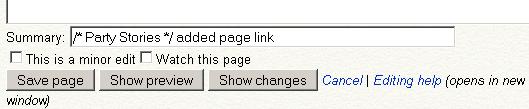Help:Contents
From Rpcvdraft
m (→External links: delete duplicate section) |
|||
| (15 intermediate revisions not shown) | |||
| Line 1: | Line 1: | ||
| - | + | {{Help}} | |
| + | The most important goal of the WikiFON is to gather content. Making it look pretty is a lower priority. New contributors are encouraged to add and edit pages. This is a modified standard help page. Look for the links in the text to find more information. | ||
| - | |||
| - | ==How to | + | ==How to basics == |
| + | You can '''[[Help:Add_page|add pages]]''', or ''' [[Help:editing|edit]]''' (including modifying or deleting) most pages in WikiFON. Click the "edit" tab at the top to edit the whole page, or click on one of the "edit" links within the page to change that specific part. Every 3 to 5 minutes, click "Save Page" button at the bottom and edit the page again if you have not finished. That is the very basics on how to change a page! The [[Sandbox]] page is a place to play. Have fun. | ||
| + | |||
| + | Help us improve Help. Edit the [[Feedback]] page to post questions. For example, "How do I add a page?, needs to be on that help box thingy . Or edit the [[FAQs]] page, which is about Frequently Asked Questions and has answers, tips and tricks. | ||
| + | |||
| + | If you edit something, please communicate why. There are two places for this. The discussion tab on any page is a good place for longer comments about the page. (Since it is a page, you will have to click on the discussion tab, then the edit tab). The second place is the "Summary area" at the bottom of the edit area. For example, we will put "edit help intro for new user". This will show up when we click on the history tab. | ||
| + | |||
| + | ==How to edit== | ||
| + | [[Image:WikiFON page tabs.JPG|frame|center|The edit tab at the top of every page is one way to change a page. Click on it to edit an entire pages content]] | ||
To add plain text, simply enter it. If you want to do something more fancy, look how others have done certain things on the page you are editing, or go to one of the links below. Once you are done editing, click on the save button at the bottom, and you will have changed the page. | To add plain text, simply enter it. If you want to do something more fancy, look how others have done certain things on the page you are editing, or go to one of the links below. Once you are done editing, click on the save button at the bottom, and you will have changed the page. | ||
| Line 12: | Line 20: | ||
*'''Bold''' - make your text '''bold'''. | *'''Bold''' - make your text '''bold'''. | ||
*'''Italics''' - make your text ''italicized''. | *'''Italics''' - make your text ''italicized''. | ||
| - | *'''Internal link''' - link to a page inside the wiki you are editing. If you want to do it without the button, do something like this <nowiki>[[Main Page]]</nowiki>. This will show up as [[Main Page]]. CaSe MattErS! | + | *'''Internal link''' - link to a page inside the wiki you are editing. If you want to do it without the button, do something like this <nowiki>[[Main Page]]</nowiki>. This will show up as [[Main Page]]. CaSe MattErS (case matters)! |
*'''External link''' - link to a web page not part of the wiki you are editing. If you want to do it without the button, do something like this <nowiki>[http://www.google.com Google Homepage]</nowiki>. This will show up as [http://www.google.com Google Homepage]. | *'''External link''' - link to a web page not part of the wiki you are editing. If you want to do it without the button, do something like this <nowiki>[http://www.google.com Google Homepage]</nowiki>. This will show up as [http://www.google.com Google Homepage]. | ||
| - | *'''Create new section''' within the page. | + | *'''Create new section''' within the page. Or do it manually <nowiki>==How to edit==</nowiki> created the above heading. |
| - | *'''Insert image''' from | + | *'''Insert image''' from WikiFON [[Special:Imagelist]]. Only Greg or Chris can upload files. Attach the files to an email and send them to Chris on the listserv. See [[Help:Pictures]] for more info. |
| - | *'''Link to a media file''' (sound or movie). | + | *'''Link to a media file''' (sound or movie). This is an advanced feature. |
| - | *'''Mathematical formula''' | + | *'''Mathematical formula''' WikiFON administrators don't know how to use this feature |
| - | *'''Ignore wikipedia formatting''' - | + | *'''Ignore wikipedia formatting''' - useful in instructions. In edit mode it looks like <nowiki><nowiki><nowiki>==How to edit==</nowiki></nowiki></nowiki> in plain text instead of as a picture. |
| - | *'''Your signature''' | + | *'''Your signature and Timestamp''' a quick way to sign your name if you are logged in. |
*'''Horizontal line''' - use sparingly. | *'''Horizontal line''' - use sparingly. | ||
| + | |||
| + | When you think it is a good time to save (do it often on this WikiFON) please write a brief note in the summary before clicking the save button. We added a page link in our example, we might want to click the "Watch this page", so it will appear in "my watchlist" the next time anyone changes it. | ||
| + | |||
| + | [[Image:FON editing Summary ss.JPG|frame|center]] | ||
| + | |||
| + | That is the short lesson on how to edit. | ||
| + | |||
| + | ==Pictures and files == | ||
| + | The Admin user (Greg or Chris) will have to upload your picture. Once it is in the [[Special:Imagelist|file list]], anybody can insert it into a page. We suggest using a generic place holder picture. Please see [[Help:Pictures]] for more information. | ||
==External Links== | ==External Links== | ||
| Line 33: | Line 50: | ||
| - | + | ||
| - | + | [[Category:Help]] | |
Current revision as of 14:40, 7 January 2008
The most important goal of the WikiFON is to gather content. Making it look pretty is a lower priority. New contributors are encouraged to add and edit pages. This is a modified standard help page. Look for the links in the text to find more information.
Contents |
How to basics
You can add pages, or edit (including modifying or deleting) most pages in WikiFON. Click the "edit" tab at the top to edit the whole page, or click on one of the "edit" links within the page to change that specific part. Every 3 to 5 minutes, click "Save Page" button at the bottom and edit the page again if you have not finished. That is the very basics on how to change a page! The Sandbox page is a place to play. Have fun.
Help us improve Help. Edit the Feedback page to post questions. For example, "How do I add a page?, needs to be on that help box thingy . Or edit the FAQs page, which is about Frequently Asked Questions and has answers, tips and tricks.
If you edit something, please communicate why. There are two places for this. The discussion tab on any page is a good place for longer comments about the page. (Since it is a page, you will have to click on the discussion tab, then the edit tab). The second place is the "Summary area" at the bottom of the edit area. For example, we will put "edit help intro for new user". This will show up when we click on the history tab.
How to edit
To add plain text, simply enter it. If you want to do something more fancy, look how others have done certain things on the page you are editing, or go to one of the links below. Once you are done editing, click on the save button at the bottom, and you will have changed the page.
The easiest way to do simply things is use the editing buttons, shown below. When you click edit, they are displayed at the top. (For some functions, you might want to highlight text before you click a button). Below is a list of what the buttons do, in order of their appearance on the button bar.

- Bold - make your text bold.
- Italics - make your text italicized.
- Internal link - link to a page inside the wiki you are editing. If you want to do it without the button, do something like this [[Main Page]]. This will show up as Main Page. CaSe MattErS (case matters)!
- External link - link to a web page not part of the wiki you are editing. If you want to do it without the button, do something like this [http://www.google.com Google Homepage]. This will show up as Google Homepage.
- Create new section within the page. Or do it manually ==How to edit== created the above heading.
- Insert image from WikiFON Special:Imagelist. Only Greg or Chris can upload files. Attach the files to an email and send them to Chris on the listserv. See Help:Pictures for more info.
- Link to a media file (sound or movie). This is an advanced feature.
- Mathematical formula WikiFON administrators don't know how to use this feature
- Ignore wikipedia formatting - useful in instructions. In edit mode it looks like <nowiki><nowiki>==How to edit==</nowiki></nowiki> in plain text instead of as a picture.
- Your signature and Timestamp a quick way to sign your name if you are logged in.
- Horizontal line - use sparingly.
When you think it is a good time to save (do it often on this WikiFON) please write a brief note in the summary before clicking the save button. We added a page link in our example, we might want to click the "Watch this page", so it will appear in "my watchlist" the next time anyone changes it.
That is the short lesson on how to edit.
Pictures and files
The Admin user (Greg or Chris) will have to upload your picture. Once it is in the file list, anybody can insert it into a page. We suggest using a generic place holder picture. Please see Help:Pictures for more information.
External Links
For more help, check out these Wikipedia links:
- Help Contents
- Frequently Asked Questions (FAQ) page
- FAQ on Editing a wiki This answers a few basic questions.
- Editing Help page This goes into detail on how to do certain things.
Also see:
- Editing Help, another independent wiki's version of this page (more detail).