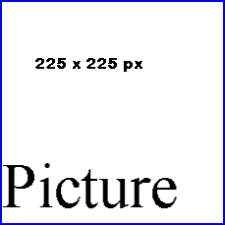Help:Pictures
From Rpcvdraft
Adding a picture
- Place a picture holder where you want the picture.
- Send the picture you want to insert to Greg or Chris.
- After they tell you it is uploaded,
- change the file name to the uploaded picture.
- For example change [[Image:A Picture.jpg]] to something like [[Image:New Picture by Chris.jpg]]
- Check out special pages under navigation and go to the Files list. A search able list of uploaded files.
Copy the code below (not in edit mode), then go to your page and in edit mode, paste the code where you want the picture.
[[Image:A Picture.jpg]]
You will see a
Format a picture
How did we add the box and text to our picture?
- We added | and some code. It looks like this:
[[Image:A Picture.jpg|center|thumb|250px|The picture holder, "225 x 225 px". The picture itself has a blue border and black text is on a white background ]].
- The code says link to an image file called "A Picture.jpg. Center the picture on the page. Create a thumb (which puts the boarder and allows captions at that bottom). Size the width to 250 px. Put "The pocture holder" etc as a caption.