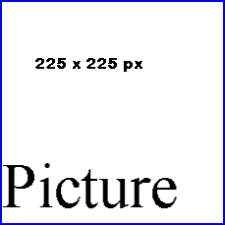Help:Pictures
From Rpcvdraft
(Difference between revisions)
(→Adding a picture) |
(→Adding a picture: edit description) |
||
| Line 13: | Line 13: | ||
You will see a | You will see a | ||
| - | [[Image:A Picture.jpg|center|thumb|250px|The picture holder on a white background ]] | + | [[Image:A Picture.jpg|center|thumb|250px|The picture holder, "225 x 225 px". The picture itself has a blue border and black text is on a white background ]] |
| + | |||
| + | |||
| + | ==Format a picture== | ||
| + | <nowiki>[[Image:A Picture.jpg|center|thumb|250px|The picture holder, "225 x 225 px". The picture itself has a blue border and black text is on a white background ]]</nowiki> | ||
| + | |||
| + | |||
[[Category:Edit help]] | [[Category:Edit help]] | ||
Revision as of 17:45, 12 November 2007
Adding a picture
- Place a picture holder where you want the picture.
- Send the picture you want to insert to Greg or Chris.
- After they tell you it is uploaded,
- change the file name to the uploaded picture.
- For example change [[Image:A Picture.jpg]] to something like [[Image:New Picture by Chris.jpg]]
- Check out special pages under navigation and go to the Files list. A search able list of uploaded files.
Copy the code below (not in edit mode), then go to your page and in edit mode, paste the code where you want the picture.
[[Image:A Picture.jpg]]
You will see a
Format a picture
[[Image:A Picture.jpg|center|thumb|250px|The picture holder, "225 x 225 px". The picture itself has a blue border and black text is on a white background ]]